How to mute the Windows Terminal bell 🔕
One of the issues I have with Windows Terminal is the annoying sound that gets triggered when I hit a text or navigation boundary…
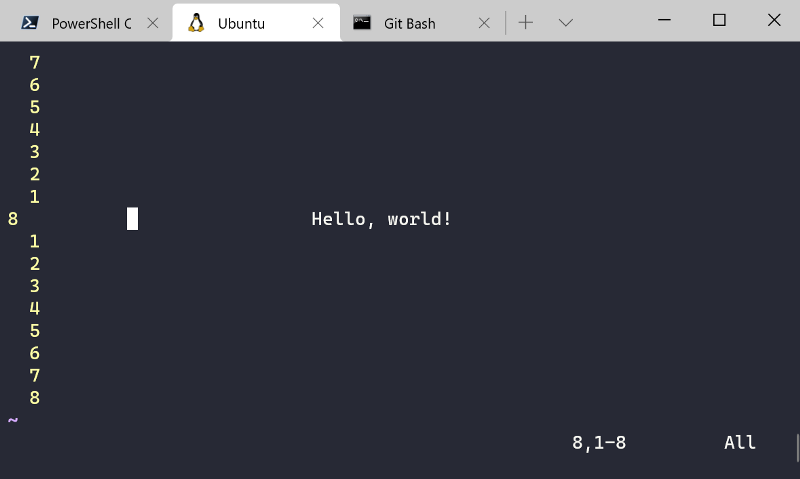
Microsoft’s releases of the Windows Subsystem for Linux (WSL) and Windows Terminal were causes for much excitement as they signified Microsoft’s commitment to improving the developer experience on Windows. There is still much to be desired from both products, but they have already significantly improved the developer experience on Windows.
One of the issues I have with Windows Terminal is the annoying sound that gets triggered when I hit a text or navigation boundary using the tab, backspace, or arrow keys. Apparently, that sound is a bell, and it is left on by default. To disable it, I followed the short steps outline below.
1. Open the Windows Terminal settings
1.1. Click the down (🔽) button next to the last open tab to reveal a menu of shells, settings, and other options.
1.2. Click the Settings (⚙) option to edit the Windows Terminal settings

2. Set the bellStyle property to "none"
2.1. Add/edit the bellStyle property to have a value of "none"
ThebellStyleproperty can be added/edited on individual shell profiles configured inprofiles.list[], but it can also be applied to all shells by settingprofiles.defaults.bellStyleto a value of"none". The latter is shown in the image below.
2.2. Save your settings and restart Windows Terminal to ensure the settings take effect
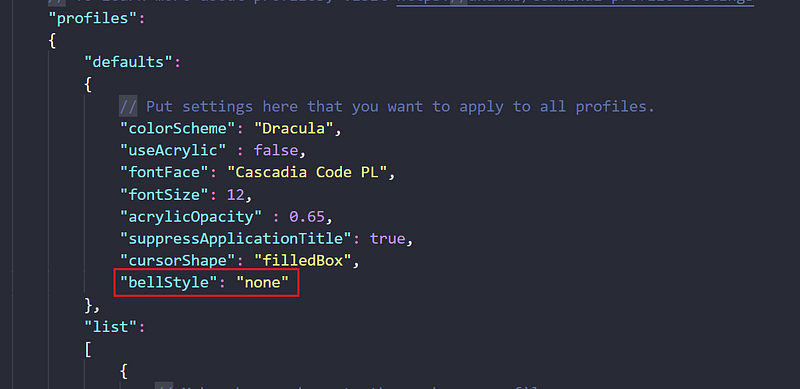
Thank you for reading!
Articles you should read next
- Watch: Xmeters — Taskbar System Stats for Windows
- Reading and writing files from/to Amazon S3 with Pandas
- 4 Cute Python Functions for Working with Dirty Data
More Computing resources
Watch videos covering a variety of topics in Computing at OnelTalksTech.com